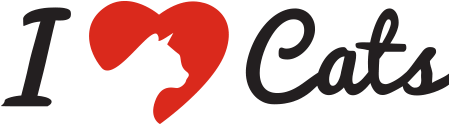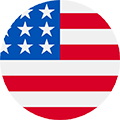Technology has come a long way over the past few years. These days, phones, iPads, and iPods aren’t just for humans– your cat can join the fun too! Cat-centric apps are popping up all over the place. Some aim to engage our cats with hunting games, while some use calming sounds to sooth anxiety. Here are four of our tried-and-true cat-friendly favorites to download to your iPhone, iPad, or iPod.
Best Game For Cats
$ FREE
Requires iOS 4.3 or later. Compatible with iPhone, iPad, and iPod touch.
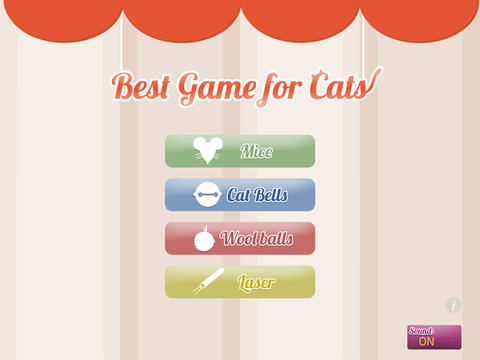
While your cat can use the Best Game For Cats app on a number of different devices, playing on an iPad will give her the most surface area for playing and chasing. This app offers a variety of games to keep your cat engaged, including mice, bells, balls, and a laser. There’s no time limit to the games, so your cat can play for as long as she’s interested.
Relax My Cat – Music For Cats
$1.99
Requires iOS 7.0 or later. Compatible with iPhone, iPad, and iPod touch.
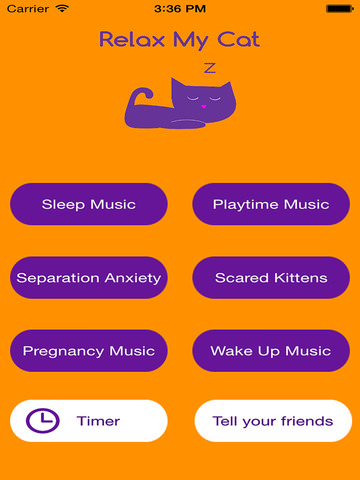
The Relax My Cat app uses instruments and human voices to mimic feline communication and environmental sounds. Depending on which station you choose, this app can help sooth anxiety and stress, aid sleep, or excite your cat during playtime.
Cat Communicator – Meow Sounds Translator
$ FREE
Requires iOS 5.1 or later. Compatible with iPhone, iPad, and iPod touch.
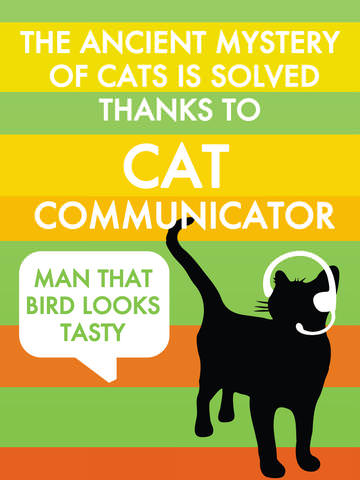
Do you ever wish you could understand exactly what your cat says when she meows? The Cat Communicator app serves as a catspeak-to-humanspeak translator, helping you better identify your cat’s needs and feelings. Of course, this app is for entertainment purposes only.
Cat Laser Real Simulator
$ FREE
Requires iOS 6.0 or later. Compatible with iPhone, iPad, and iPod touch.

The Cat Laser Real Simulator app turns your phone’s camera flash into a simulated laser pointer. As you know, laser pointers are a great way to keep cats engaged, active, and playful.
Does your cat have a favorite app? Share with us in the comments!